Background intelligent transfer service basically serves two roles, these are: the compact server and the IIS server extensions. The compact server allows applications to host files for downloading by BITS clients. It simply provides asynchronous transfer of larger files between computers. IIS server extensions are BITS feature that allow your configured server running on IIS to allow BITS clients perform file uploads to IIS virtual directories. Basically, background intelligent transfer service facilitates the asynchronous transmission of files between computers using idle bandwidth of network. BITS are an integral part of new Microsoft OS such as Windows XP, Windows 7 and Windows 8.
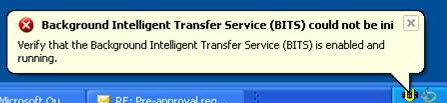
How to fix Background intelligent transfer service missing?
When background intelligent transfer service is missing on your Windows operating system, it might result in having problems installing automatic updates on your Windows operating system. Your updates may not arrive and it could be as a result of some problems with the servers. In most cases, the Background Intelligent transfer service may become terminated but an error code will be generated immediately. If the BITS is missing, you may likely see an error code such as; 2147942402 (0×80070002).
Missing BITS could be a symptom of a larger problem on your windows Operation. You can simply run the system file checker on your computer, System restore will not repair the missing Background Intelligent service but it can help you scan and try to treat any other corrupt file present in the system. If you are able to resolve the issue with the use of Systems restore then you need to check for updates so as to be rest assured that the issue has been resolved.
Running the system restore Utility to fix a missing Background Intelligent Transfer service
If your background intelligent transfer service is missing as a result of corrupt components within it, running a system restores Utility could be an answer;
[checklist]
- Step 1: Click start from your computer desktop screen, click on accessories and select System tools. Click on system restore
- Step 2: Click on “Continue” if the process is asking for administrator login and password
- Step 3: Click and select “Choose a different restore point”, and click on “Next”
- Step 4: You will need to select the time and date prior to your first sign in of the issue you are trying to resolve here
- Step 5: You can choose and click “ show restore points older than 5 days” if your first sign in on this issue is older than 5 days
[/checklist]
When you fix your BITS with system restore, you must expect some changes to your registry settings, system files settings, and programs, You should also expect some changes to some of the executable files on your computer, your batch files and some scripts. This also means that you may automatically lose any programs, or updates and sometimes you might be lucky that only minor changes to your computer configurations may occur when you use System restore to fix this issue.
Once you have restored your BITS missing issue, it will be ideal to run a system file checker in order to restore all the changes that have been made on your computer after fixing the missing BITS issue.
[checklist]
- Step 1: Click the Start button on your computer desktop screen, Select all programs, and choose and click on accessories and select “Command Prompt”. You also need to select the “Run as administrator option”.
- Step 2: Click on “Continue” after you have inputted the administrator login or password.
- Step3: Once the command window has opened type in “sfc/scannow and press enter to get the confirmation message on the next screen.
[/checklist]
“Beginning system scan. This process will take some time to complete”. The second stage will show a message like “Beginning verification phase of system scan” and then you will have a message like “Verification % completed”. The completion of verification starts from 0% to 100% before the process ends. An on-screen message will show up to notify you of the completion of the scan, the results should show the number of programs , software and other features restored back to your computer after fixing the missing Background Intelligent Transfer service.
Note that an In-place upgrade may be performed by the system file checker in case a system corruption was detected to have caused the issue and such corruption could not be replaced. This is an alternative way through which system file checker repaired and restored corrupted files.
It is believed that more than 50% of missing Background Intelligent Transfer service problems is caused by corruption of one or more files within the program and this simple procedure we have highlighted is one of the simple ways of handling the situation.
In case you are still receiving the BITS missing error after you have run system restore then you have to do a fresh install of your OS.
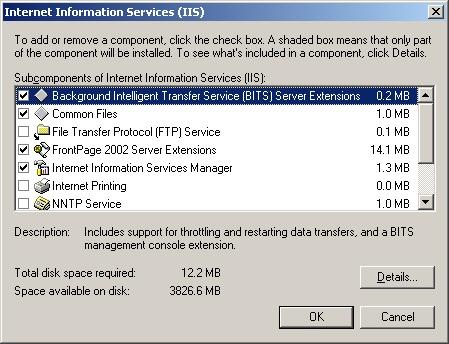
Leave a Reply