msvcr71.dll is a common error and shows up on your computer in different ways at different times. Some of the more common ways of encountering this error are:
- “Msvcr71.dll Not Found”
- “This application failed to start because msvcr71.dll was not found. Re-installing the application may fix this problem.”
- “Cannot find [PATH]\msvcr71.dll”
- “Cannot start [APPLICATION]. A required component is missing: msvcr71.dll. Please install [APPLICATION] again.”
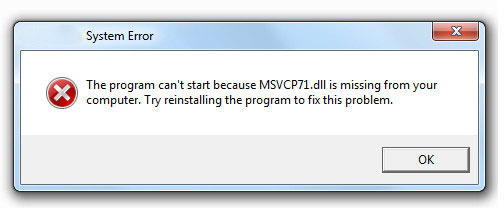
What Causes Msvcr71.dll Errors?
Any factor like registry problem, a virus or malware issue or even a hardware failure can lead to corruption or removal of Msvcr71.dll file and thus the errors.
How to Fix Msvcr71.dll Errors?
Before reading further, it should be noted that DLL file should only be downloaded from an original and legitimate source as otherwise it could lead to problems like the DLL’s are often outdated, or the site itself maybe infected with Virus and there are even websites that host DLL files that can compromise your Computer’s Security.
Step 1: If you are not able to load Windows in normal mode due to Msvcr71.dll error you need to enter into the safe mode to undertake the next steps.
Step 2: If you accidentally or deliberately deleted and are sure that you did this, then you can easily restore it from the recycle bin. But in case you’ve also emptied the Recycle bin too, you can easily use a Free File Recovery Program to do so.
Step 3: Sometimes, the Msvcr71.dll error could be due to a Virus or other Malware infection that can damage this file and in that case you can Run a virus/malware scan of your entire system. There is also a possibility that your Msvcr71.dll error could actually be a relative hostile program masquerading as Msvcr71.dll file.
Step 4: If you suspect that this error occurred only after a recent change to system configuration or a system file then Using System Restore to undo recent changes might just do the trick.
Step 5: If the program that uses this Msvcr71.dll file has caused the errors, then re-installing it properly is the most common step that cures this error.
Step 6: Updating the hardware drivers may heal this problem especially when you receive error like “The file msvcr71.dll is missing”.
Step 7: You can also Run the sfc /scannow System File Checker command to replace a missing or corrupt copy of the msvcr71.dll file. If this DLL file is provided my Microsoft, the System File Checker tool should restore it.
Step 8: Windows updates may automatically treat this error as many service packs and other patches update or replace hundreds of DLL files on your computer and chances are; your DLL error file could be one among them.
Step 9: Test you hardware and memory as they are easy to perform and most likely components that might cause msvcr71.dll errors as they fail.
Step 10: Use a Free registry cleaner to repair msvcr71.dll related issues in the registry. A free registry cleaner program may be able to help by removing invalid msvcr71.dll registry entries that might be causing the DLL error.
If any of the steps does not remove the DLL error, then performing a clean installation of Windows is sure to do the trick and even after doing so, you still get the error then it is accurately established that the error is hardware related. In that case you will have to Troubleshoot for a hardware problem.
Leave a Reply