Your PC needs some free space in which to temporarily load information about the files applications, images, and just about everything that appears on the screen. The amount of available space or Random Access Memory will affect the operation of your PC.
You can increase the amount of RAM with hardware, simply by adding an expansion chips, but you must ensure that the memory you add is compatible with your PC. You can also add more RAM by increasing the virtual memory.
There are a few simple steps to follow, and the process, may be slightly different with each operating system.
- The first task will be to find out how much RAM is available on your machine.
- If you are operating with [store]Windows[/store], you Click the Start button and open the Control Panel. The amount of RAM on your machine should be displayed on the System interface.
- Under Tasks on the left side of the Systems Window, click on the ‘Advanced system settings’ and then click ‘Settings’. You will then be requested to grant permission to the UAC.
- On the system Properties Window that appears, click on the Advanced tab.
- Click on the Settings button in the ‘Performance’ panel. Select the ‘Advanced’ tab and then click ‘Change’ in the virtual memory section.
- Uncheck the ‘Automatically manage paging file size for all drives’ box if it is selected, and select the ‘Custom Size’ radio button.
- Windows virtual memory is actually a paging file that uses memory on your hard disk as RAM. You can actually adjust the amount of memory available to the paging file. You will then need to enter two numbers.
- An initial size and a maximum size. This makes a range of virtual memory now available.
- You will also notice that there is a minimum allowed size and a recommended size, along with the current allocation.
- By entering at least the recommended size, you can increase virtual memory to improve the performance of your computer.
- Click the Set button and then OK.
- A restart may be required for the changes to take effect.
An alternative method, to immediately increase virtual memory, and free-up available space is to close unneeded applications or end unwanted tasks.
- Start the task manager, by simultaneously pressing the ctrl, alt and del buttons on your keyboard.
- Select the performance tab in the Task Manager window, where you should see the use of your resources such as the CPU and physical memory.
- Open the applications Window, which will display all open applications.
- Right-click on any unneeded applications, and choose the “End Task” option which will stop the application from running and free up some resources.
- The Processes tab will display the open processes. Right-click on any process that is not needed, and select the “End Process” to free up even more memory.
- The Performance window will indicate the amount of free memory, which should be increased.
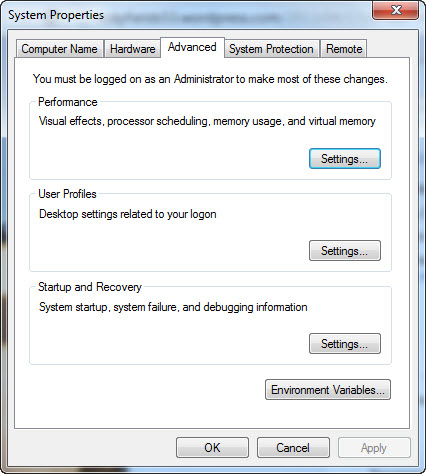

Leave a Reply