Full form of RAR is Roshal Archive Compressed file and what that means is, there is a way to compress files and folders into a more compact and ordered extension for it to be easily transferred and used when the need arises. RAR files are frequently found attached in emails and are preferred for downloads as the whole process compresses a wide range of files and folders into easily accessible formats. So, in essence a RAR file resembles a ZIP file but the fact that there is usually no default Software present in most of the Operating Systems to open the latter, sets the two apart.
In order to open RAR files you need to install a functional RAR extractor and then you can easily double click on any of the RAR file and extract the contents to desired location on your Computer. There are many free as well as paid software available to open RAR files and some of them even allow you to create and compress your data into RAR files with a bunch of extra features. In this post we have collected methods on how to open RAR files on both Windows and Mac OSX platforms. Although it isn’t as hard as Printing From Windows Phone 7, it still weirds some people out when they see the RAR file format for the first time.
How to Open RAR files on Windows
There are many Software available that you can install on your System and begin to extract contents from the RAR files. We will treat 7-Zip as a prototype for beginners and then list a few more alternatives for Windows. The reason as to why we chose 7-Zip as an example to illustrate steps in the coming section is because of its simplicity, easy to use User Interface and most of all, because it is free. If you like to try a few more features like, Create a RAR file we recommend you scroll down.
Step 1: Download and install 7-Zip
Step 2: Right Click on the desired RAR file, move your cursor to 7 Zip and from the Dropdown menu select Extract Files.
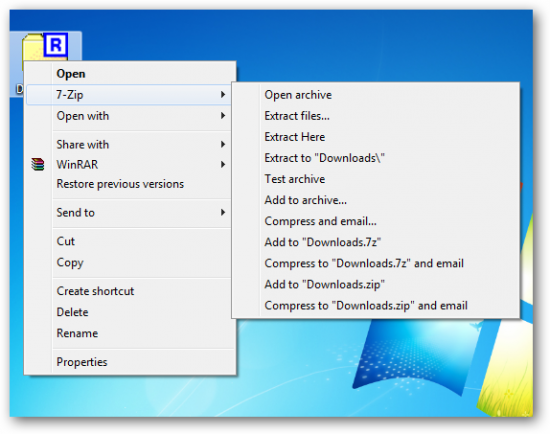
Step 3: Choose the destination path where you want to extract the contents and hit enter and wait for files to extract.
Step 4: Navigate to the folder where you extracted the files to see the contents and that’s it.
Note: You can also use and install the contents from the RAR files by either choosing open archive from the context menu or by double clicking on the file.
Bitzipper is another software you can use to open RAR files, it’s free for 30 days and lets you open file other than RAR like 7-ZIP, A, ACE, ARC, ARJ, B64, BH, BIN, BZ2, BZA, C2D, CAB, CDI, CPIO, DEB, ENC, and more. The software also features the ability to open CD images like ISO, BIN, CDI and better yet, it allows you to create self extracting compressed files that can be shared with friends who do not have access to RAR extractors.
Zipeg is another free software that allows you to open RAR and ZIP files. I’ts easy to use and gets the job done.
Another free RAR file extractor with a little wit and basic user interface.
Winzip developers created RAR format, so this would be your first choice to dispense any or all the functions relating to RAR files, but the catch is that it costs $29.95 to use it after the trial is over.
How to Open RAR files on Mac OSX
There is not a variety of Software to pick from for Mac OSX to open a RAR file but the ones that do, are easy to use and do it just fine.We recommend The Unarchiver or iZarc, the latter works on Windows versions too. If you want something that can open all compression file formats, you can take a look at BetterZip. It is a full-fledged unRAR app for Mac OSX that is compatible with OSX Mountain Lion as well. After you install the software, simply double click on the RAR file and the software will extract the files to the desired location with the same name that of the original RAR file.

Leave a Reply