Whilst the distant memories of your brand new superfast computer or laptop may still be fresh in your mind, the truth is, your Windows PC is starting to slow down – it’s starting to act like it’s on it’s last legs, and bootups are nothing like they used to be. Luckily, there are many ways to decrease boot time speed on Windows, and the majority of them are surprisingly simple.
If your bootup speed is making you wonder whether your PC is on it’s last legs, try these tips to make things a little quicker next time you turn your desktop or laptop on.
Change what programs start automatically

If you are like me, over the years you have probably built up a large collection of apps, software and programs that want to pop up onto your home screen as soon as you get control of your cursor – most of the time, these apps won’t be used till later, and they drastically increase boot time speed on Windows. By disabling programs from starting up automatically, you will save yourself a lot of waiting time, and you can simply open up each program manually after your computer is on.
To do this, you can open up msconfig from the Run menu or start search menu. From there, you can click on the Startup tab and cancel everything you don’t need at startup. It’s important you don’t disable anything nesacary for your PC to operate, so make sure to research what each listing on this page does before unticking it.
Once you have unticked items on this list and started your PC back up, you’ll most likely notice a huge increase in boot time speed. On top of this, your PC may even seem a little more responsive, because your CPU isn’t having to deal with lots of extra background tasks.
Declutter your Desktop
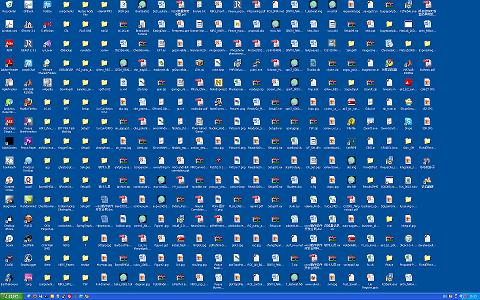
After a while, your desktop may become littered with downloaded files, links and applications, but quite frankly, these are not very helpful at all. Whilst it may be nice to have some desktop shortcuts for your most used programs, cleaning up your desktop to the point that there are less than a dozen icons on-screen can help to decrease boot time speed on Windows.
Whilst the actual boot speed may not be affected that much, the time it takes for your computer to become responsive after it has reached the Windows login screen will be affected by the number of items on your desktop.
Clean Up Any Old Software, Run a Virus Scan

Whilst cleaning up storage space may not increase boot speed times, it is a step you should take into consideration before taking the next step. On top of this, make sure to run regular virus scans so that you’re sure your computer does not have any viruses that could be slowing things down.
Use Disk Defragmenter
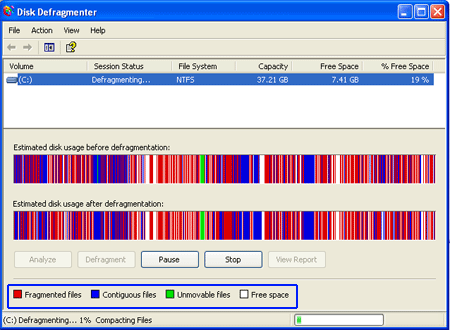
Disk defragmenter is a useful tool that can be used to physically move related data on your hard drive closer together so that your computer can find it easier to fetch large files in the future. Using disk defragmenter is a great step to increasing the overall PC speed, but it can help to increase boot times as well. If you have an SSD, disk defragmenter will serve no benefit.
Get an SSD

Talking about SSDS, getting a Solid State Drive could really help to increase boot time speeds – even the slowest read and write speeds of an SSD is far superior to most hard drives, and this will really help to decrease boot time speed on Windows.
Leave a Reply